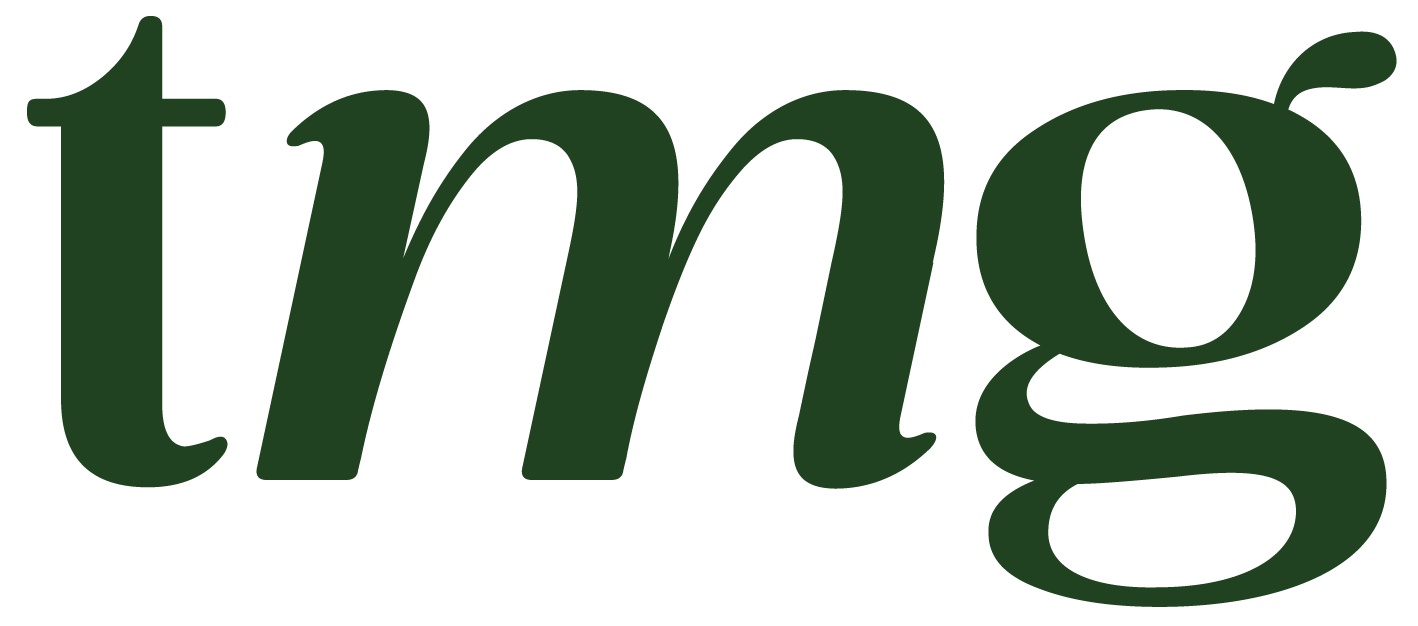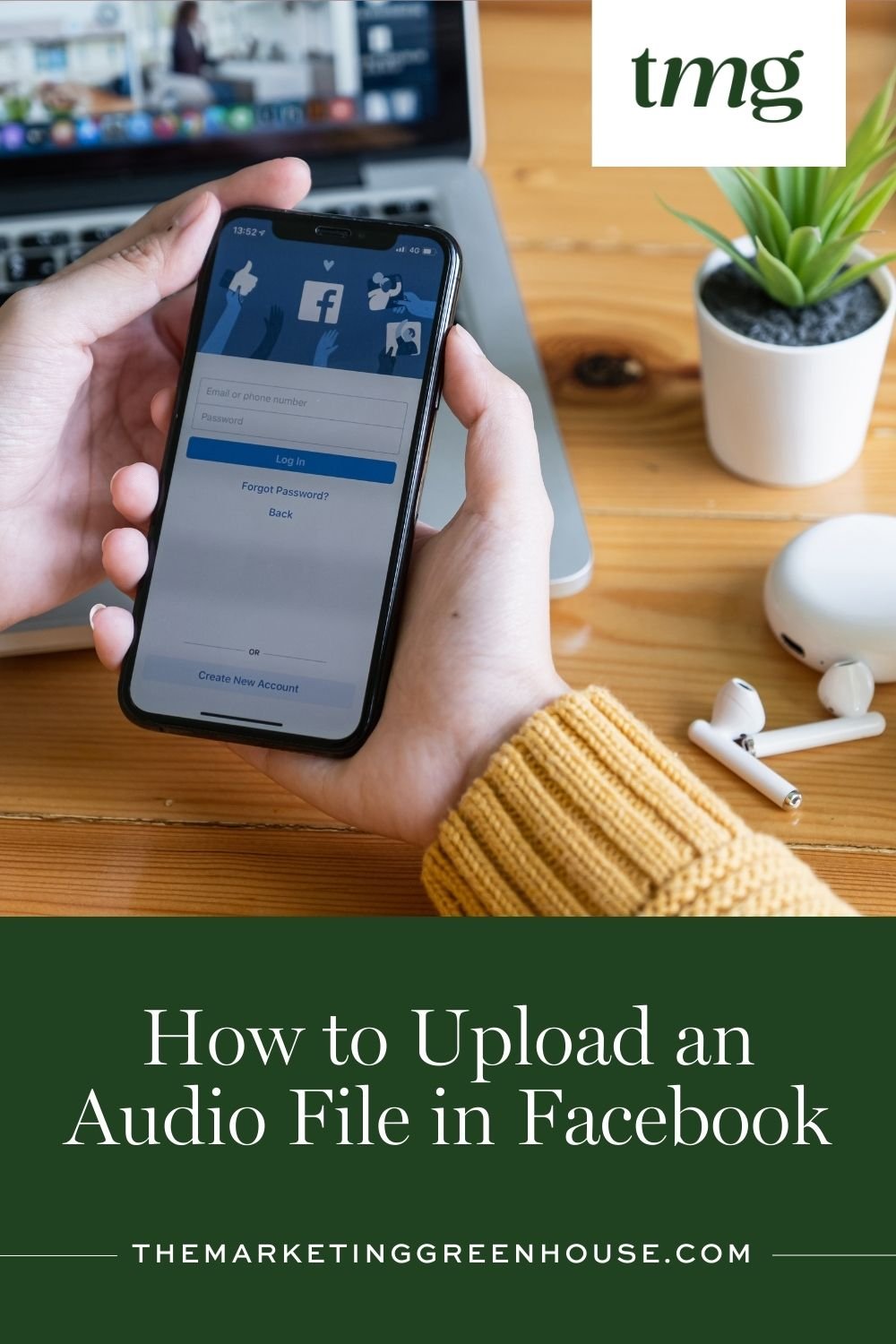How to Upload an Audio File in Facebook: A Step-by-Step Guide
In today's digital age, social media has become an integral part of our daily lives. We use it to connect with friends and family, share our thoughts and experiences, and even discover new content. One type of content that has been gaining popularity on social media is audio files. Whether it's a favorite song, a podcast episode, or a voice message, sharing audio content has become a common practice on social platforms like Facebook.
If you're wondering how to upload an audio file in Facebook, you've come to the right place. In this blog post, we will guide you through the process of uploading audio files to your Facebook page or account. We'll also discuss the best methods and tools to use for a seamless and hassle-free experience. So let's get started!
Why Upload Audio Files on Facebook?
Before we dive into the step-by-step guide, let's first understand why you may want to upload audio files on Facebook in the first place. Here are some reasons why sharing audio content on Facebook can be beneficial:
1. Reach a Wider Audience: With over 2.85 billion monthly active users, Facebook is one of the most popular social media platforms. By uploading audio files, you can reach a larger audience and potentially gain more followers.
2. Engage Your Followers: Audio files can help you connect with your followers on a deeper level. Whether it's a favorite song, a podcast episode, or a voice message, audio content can be more engaging and personal than text or images.
3. Promote Your Music or Podcast: If you're an artist or a podcaster, Facebook can be a great platform to promote your work. By uploading audio files, you can reach a wider audience and potentially gain new fans or listeners.
4. Diversify Your Content: By incorporating audio files into your Facebook posts, you can diversify your content and keep your followers interested. This can also help you stand out from the crowd and make your posts more unique.
Now that we've established the benefits of uploading audio files on Facebook, let's discuss the different methods and tools you can use to do so.
Method 1: Upload an MP3 File Directly to Facebook
The first and most straightforward method to upload an audio file on Facebook is by uploading an MP3 file directly. Here's how to do it:
Step 1: Log in to your Facebook account and go to your timeline or page.
Step 2: Click on the "Add Photo/Video" option at the top of your timeline or page.
Step 3: In the pop-up window, click on the "Upload Photos/Video" option.
Step 4: Navigate to the location of your MP3 file and select it.
Step 5: Add a caption to your post and click on the "Post" button.
That's it! Your MP3 file will now be uploaded to your Facebook timeline or page. However, there are a few limitations to this method. Firstly, Facebook only supports MP3 files, so if your audio file is in a different format, you'll need to convert it first. Secondly, Facebook has a maximum file size limit of 20 MB, so if your audio file is larger than that, you won't be able to upload it using this method.
Method 2: Upload an Audio File Using Google Drive
If your audio file is larger than 20 MB, or if it's in a format that is not supported by Facebook, you can use Google Drive to upload it. Here's how:
Step 1: Go to your Google Drive account and log in.
Step 2: Click on the "New" button at the top left corner of the page and select "File upload" from the drop-down menu.
Step 3: Navigate to the location of your audio file and select it.
Step 4: Once the file is uploaded, right-click on it and select the "Get shareable link" option.
Step 5: In the pop-up window, click on the "Copy link" button.
Step 6: Now, go to your Facebook timeline or page and click on the "Add Photo/Video" option.
Step 7: In the pop-up window, click on the "Add Media" button and select the "Share a Link" option.
Step 8: Paste the shareable link that you copied from Google Drive and click on the "Attach" button.
Step 9: Add a caption to your post and click on the "Post" button.
Your audio file will now be uploaded to your Facebook timeline or page. This method is not only useful for larger files and different formats, but it also allows you to share the same file with multiple people without having to upload it multiple times.
Method 3: Upload an Audio File Using a Cloud Storage Service
Another method to upload an audio file on Facebook is by using a cloud storage service like Dropbox or OneDrive. Here's how:
Step 1: Go to your cloud storage account and log in.
Step 2: Upload your audio file to your cloud storage account.
Step 3: Once the upload is complete, right-click on the file and select the "Share" or "Get shareable link" option.
Step 4: In the pop-up window, click on the "Copy link" or "Share link" button.
Step 5: Now, go to your Facebook timeline or page and click on the "Add Photo/Video" option.
Step 6: In the pop-up window, click on the "Add Media" button and select the "Share a Link" option.
Step 7: Paste the shareable link that you copied from your cloud storage account and click on the "Attach" button.
Step 8: Add a caption to your post and click on the "Post" button.
Your audio file will now be uploaded to your Facebook timeline or page. This method is similar to using Google Drive, but you can use any cloud storage service that you prefer.
Method 4: Upload an Audio File Using a Social Media Management Tool
If you're managing multiple social media accounts, using a social media management tool can save you time and effort. Many of these tools, such as Hootsuite and Buffer, allow you to schedule posts and upload different types of media files to multiple social media platforms, including Facebook. Here's how to upload an audio file using a social media management tool:
Step 1: Log in to your social media management tool account.
Step 2: Connect your Facebook account to the tool.
Step 3: Create a new post and select Facebook as the platform.
Step 4: Click on the "Add media files" option and select the audio file you want to upload.
Step 5: Add a caption to your post and click on the "Schedule" or "Post" button.
Your audio file will now be uploaded to your Facebook timeline or page at the scheduled time. This method is useful if you have a busy schedule and want to plan and schedule your posts in advance.
Method 5: Upload an Audio File Using Facebook Messenger
If you're on the go and want to quickly share an audio file with your friends or followers on Facebook, you can use Facebook Messenger. Here's how:
Step 1: Open the Facebook Messenger app on your phone.
Step 2: Select the person or group you want to send the audio file to.
Step 3: Tap on the "Plus" icon at the bottom of the screen.
Step 4: Select the "Media" option and choose the audio file you want to upload.
Step 5: Tap on the "Send" button.
Your audio file will now be sent as a message on Facebook Messenger. This method is great for sharing voice messages or sound clips with your friends or followers in a more personal and direct way.
Tools to Help You Upload Audio Files on Facebook
Apart from the methods mentioned above, there are also various tools that can make the process of uploading audio files on Facebook easier and more efficient. Here are some tools that you can use:
1. Apowersoft Free Audio Recorder: This is a free online tool that allows you to record and convert audio files. You can use it to record audio tracks from different sources and convert them to the MP3 format, which is supported by Facebook.
2. Movavi Video Editor: This is a desktop software that allows you to edit and convert video and audio files. It supports various formats, including MP3, and allows you to customize the output format according to your needs.
3. Dropbox: As mentioned earlier, Dropbox is a great cloud storage service that you can use to upload and share large audio files on Facebook.
4. Google Drive: Like Dropbox, Google Drive also allows you to upload and share audio files on Facebook. It also has a handy feature that allows you to convert audio files to the MP3 format.
Tips for Uploading Audio Files on Facebook
Before we wrap up, here are some tips to keep in mind when uploading audio files on Facebook:
1. Use a sharable link: Uploading an audio file directly to Facebook can limit its reach. Using a sharable link from a cloud storage service or social media management tool can help you reach a wider audience.
2. Check the file format and size: Make sure your audio file is in the MP3 format and is not larger than 20 MB if you plan to upload it directly to Facebook.
3. Use advanced settings: If you're using a social media management tool, make sure to check the advanced settings to customize the output format and optimize the file for Facebook.
4. Add a caption: A caption can make your post more engaging and help your followers understand what the audio file is about.
5. Preview the post: Before clicking on the "Post" or "Schedule" button, make sure to preview your post and ensure that the audio file is working properly.
Final Thoughts
Uploading audio files on Facebook is a great way to engage your followers and reach a wider audience. By following the methods and tips mentioned in this blog post, you can easily share your favorite songs, voice messages, or podcast episodes on your Facebook timeline or page. Remember to use a sharable link for better reach, check the file format and size, and add a caption to make your post more engaging. With the right tools and techniques, uploading audio files on Facebook can be an effortless and enjoyable experience.