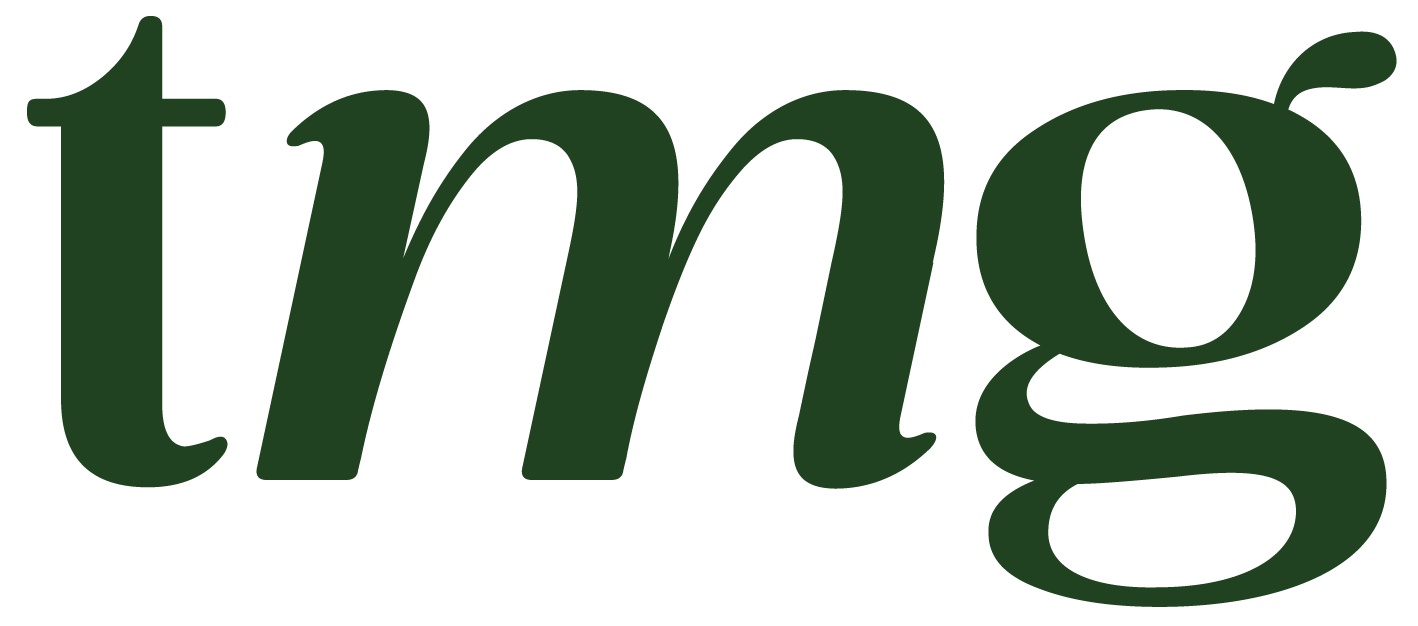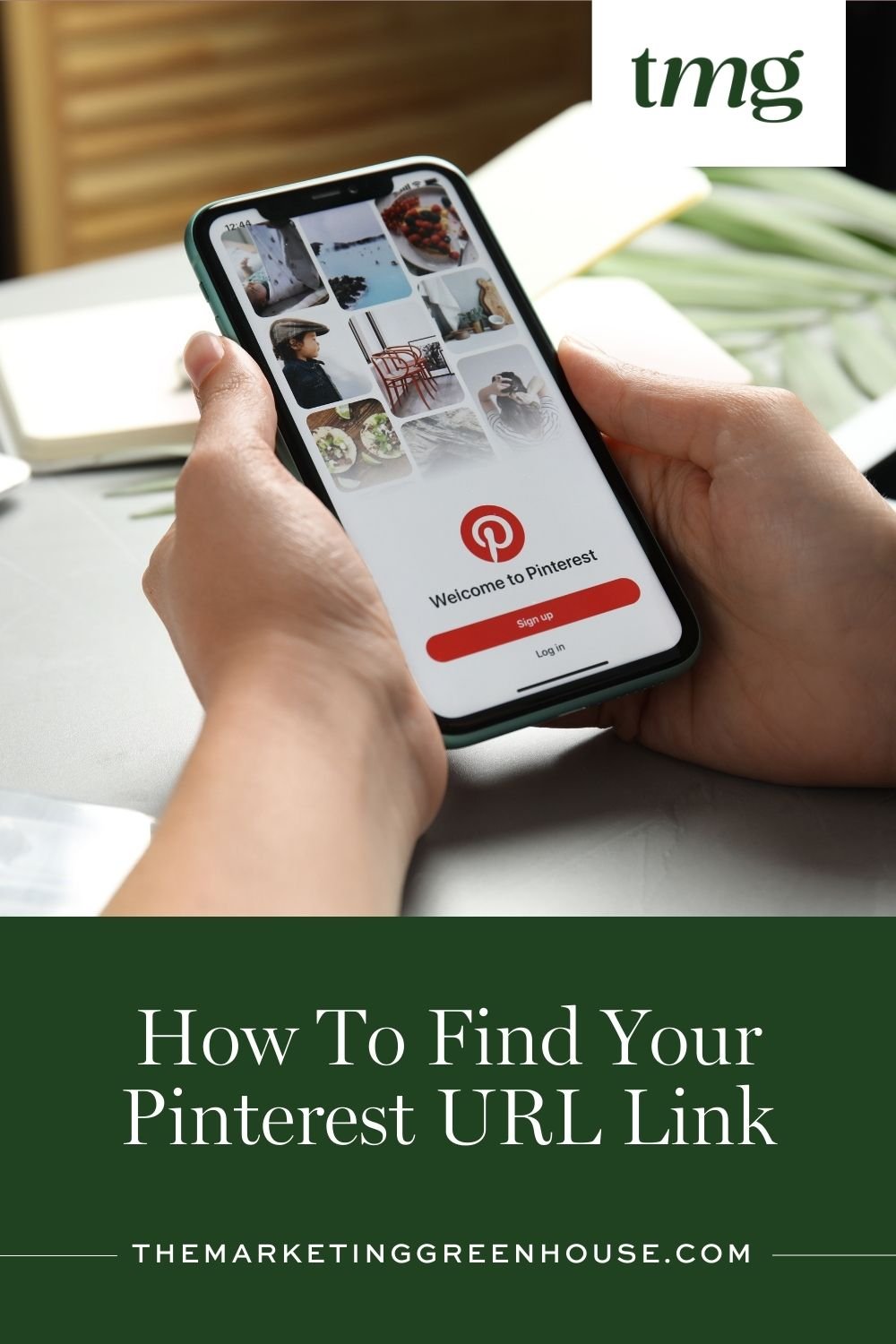How To Find Your Pinterest URL Link
Pinterest has become one of the most popular social media platforms, with over 400 million monthly active users and a wide range of content, from DIY projects to fashion inspiration. As a blogger, business owner, or simply someone who loves to browse and save beautiful images, having a Pinterest account is a must. But what if you want to share your Pinterest profile with others or promote it on other social media platforms? This is where your Pinterest URL link comes in handy. In this blog post, we will guide you through the steps of finding your Pinterest URL link and using it to promote your account.
What is a Pinterest URL Link?
A Pinterest URL link is a direct link to your Pinterest profile page. It is a combination of letters and numbers that identifies your account and allows people to visit your profile with just one click. This link can be shared on other social media platforms, website, or blog posts to direct viewers to your Pinterest page.
Finding Your Pinterest URL Link on Desktop
If you are using a desktop or laptop, follow these simple steps to find your Pinterest URL link:
Step 1: Log in to your Pinterest account
Open your preferred web browser and go to the Pinterest website. Log in to your account using your email address and password.
Step 2: Navigate to your profile page
In the top right corner of the screen, click on your profile photo. This will take you to your profile page.
Step 3: Click on the three dots
On your profile page, you will see an "Edit Profile" button. Next to it, there are three dots. Click on the dots to open a dropdown menu.
Step 4: Click on "Claim accounts"
From the dropdown menu, click on "Claim accounts". This will open a popup window with various options.
Step 5: Copy your profile link
In the popup window, you will see your profile information and various options to claim your website, Instagram account, or email address. In the "Claim your website" section, you will see a link under "Your website". This is your Pinterest profile link. Click on the "Copy" button to copy the link.
Step 6: Paste the link
Now you can paste the link wherever you want to share it. You can share it on your social media platforms, add it to your email signature, or use it to promote your Pinterest page on your blog posts or website.
Finding Your Pinterest URL Link on Mobile App
If you are using the Pinterest app on your mobile device, follow these steps to find your Pinterest URL link:
Step 1: Open the Pinterest app
Open the Pinterest app on your mobile device and log in to your account.
Step 2: Go to your profile page
In the bottom right corner of the screen, you will see a person icon. Click on the icon to go to your profile page.
Step 3: Click on the three dots
On your profile page, click on the three dots in the top right corner of the screen.
Step 4: Click on "Edit profile"
From the menu, click on "Edit profile". This will take you to your profile information.
Step 5: Copy your profile link
Under your profile information, you will see a "Profile link" section. You can click on the link to copy it to your clipboard.
Step 6: Paste the link
Now you can paste the link wherever you want to share it. You can share it on your social media platforms, add it to your email signature, or use it to promote your Pinterest page on your blog posts or website.
Finding Your Pinterest URL Link on Pinterest Website
If you are using the Pinterest website, follow these steps to find your Pinterest URL link:
Step 1: Go to your profile page
Open your preferred web browser and go to the Pinterest website. Log in to your account using your email address and password. Once you are logged in, click on your profile photo in the top right corner of the screen to go to your profile page.
Step 2: Open the source code
Right-click anywhere on the page and click on "View page source" or "Inspect". This will open the source code of the page.
Step 3: Find your profile link
In the source code, press "Ctrl+F" on your keyboard to open a search bar. Type in "profile_url" in the search bar and hit enter. This will highlight your profile link in the source code.
Step 4: Copy your profile link
Next to "profile_url", you will see a long link that starts with "https://www.pinterest.com/". This is your profile link. Click on the link to select it, then right-click and choose "Copy".
Step 5: Paste the link
Now you can paste the link wherever you want to share it. You can share it on your social media platforms, add it to your email signature, or use it to promote your Pinterest page on your blog posts or website.
Using Your Pinterest URL Link to Promote Your Account
Now that you have your Pinterest URL link, you can use it to promote your account and gain more followers. Here are a few ways you can use your Pinterest URL link:
- Share it on other social media platforms: You can share your Pinterest URL link on other social media platforms like Instagram, Twitter, or Facebook. This will direct your followers to your Pinterest page, where they can follow you and see your latest pins.
- Add it to your email signature: By adding your Pinterest URL link to your email signature, you can direct potential clients or collaborators to your Pinterest page and showcase your online presence.
- Use it on your blog posts or website: You can add your Pinterest URL link to your blog posts or website to direct viewers to your Pinterest page. This is a great way to promote your Pinterest account and attract new followers.
- Share it with your friends and family: You can also share your Pinterest URL link with your friends and family through email or messaging apps. This can help you gain more followers and increase your online presence.
Tips for Using Your Pinterest URL Link
- Use a URL shortener: If your Pinterest URL link is too long, you can use a URL shortener like Bitly or TinyURL to create a shorter, more manageable link.
- Use relevant keywords: When sharing your Pinterest URL link on social media or blog posts, make sure to use relevant keywords in your post or caption. This will help attract potential followers who are interested in the type of content you share on Pinterest.
- Update your profile information: Before sharing your Pinterest URL link, make sure to update your profile information, including your profile photo, bio, and boards. This will make your profile more appealing to potential followers.
- Use affiliate links: If you have a Pinterest business account, you can use your Pinterest URL link to promote affiliate-related content. This can help you earn affiliate money through your pins.
In conclusion, having your Pinterest URL link is essential for promoting your account and gaining more followers. By following the steps mentioned above, you can easily find your Pinterest URL link and use it to direct viewers to your profile page. Make sure to use it wisely and strategically to maximize its potential in increasing your online presence on the platform.