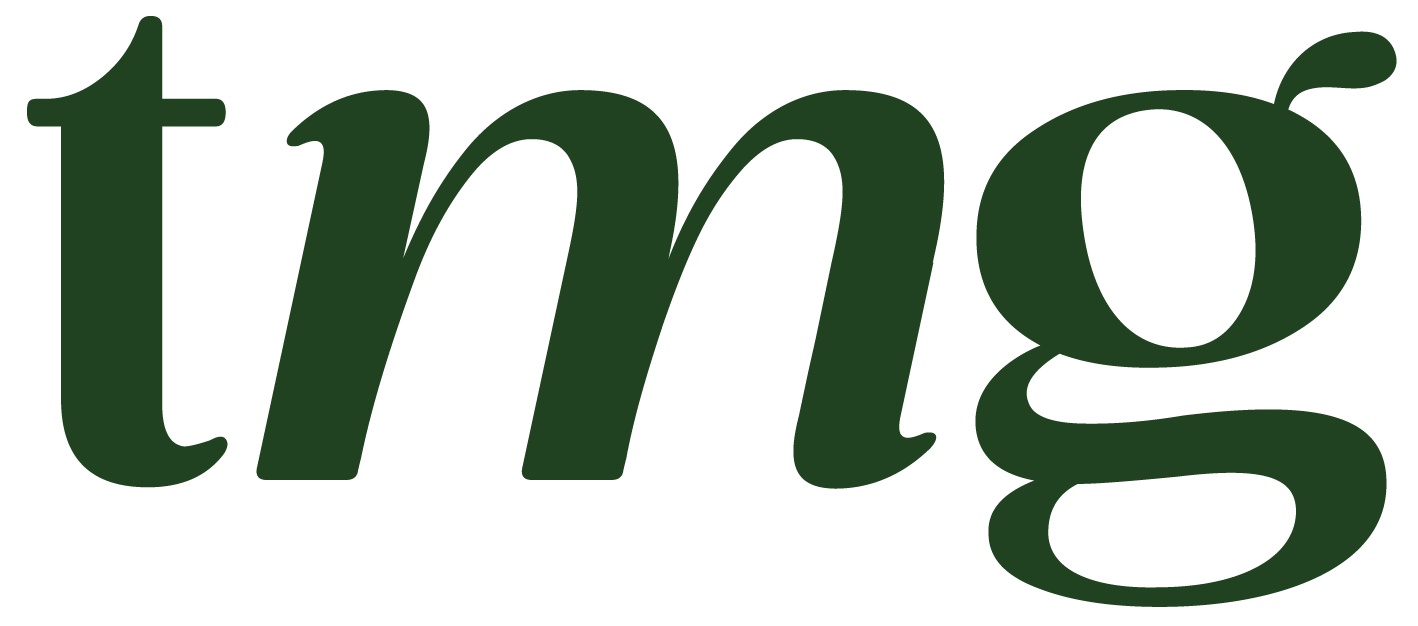How to Export an Audience from Mailchimp: A Comprehensive Guide
As email marketing continues to be a powerful tool for businesses of all sizes, having a solid understanding of how to manage your email audience is crucial. One important aspect of audience management is being able to export your audience from your email marketing platform, such as Mailchimp. In this blog post, we will discuss the steps and best practices for exporting a Mailchimp audience, including the different options available and how to ensure the process goes smoothly.
What is a Mailchimp Audience?
Before we dive into the details of exporting an audience from Mailchimp, let’s first define what an audience is within the platform. In Mailchimp, an audience is a group of contacts that you have imported or collected through opt-ins. This audience can be used for email campaigns, automations, and other marketing efforts. Mailchimp provides various tools for managing your audience, such as creating segments, tags, and merge fields, making it easier to target specific groups of contacts within your audience.
Why Would You Need to Export an Audience from Mailchimp?
There are several reasons why you might need to export your Mailchimp audience. Some common scenarios include:
- Backing up your audience data: In case of any unforeseen issues with your Mailchimp account, having a backup of your audience data can save you from starting over.
- Using the data for other marketing efforts: You might want to use your Mailchimp audience data for other marketing purposes, such as creating targeted ads on social media.
- Sharing the data with other team members or agencies: If you have a team or work with external agencies, exporting your audience data can help them access the information they need for their tasks.
- Keeping track of your audience growth: By exporting your audience regularly, you can keep track of the growth of your email list and analyze any changes in subscriber behavior.
Now that we have established the importance of exporting your Mailchimp audience, let’s dive into the steps for doing so.
Step 1: Log into Your Mailchimp Account
The first step to exporting your audience from Mailchimp is to log into your account. Once you have logged in, navigate to the Audience tab from the top menu. This will take you to your Mailchimp audience dashboard.
Step 2: Select Your Audience
In the audience dashboard, you will see a list of your Mailchimp lists. Select the audience you want to export by clicking on its name.
Step 3: Access the Audience Actions Drop-down Menu
Once you have selected the audience you want to export, click on the “Audience actions” drop-down menu located on the right side of the page. This will bring up a list of options for managing your audience.
Step 4: Choose “Export Audience”
From the list of options, select “Export Audience” to begin the export process.
Step 5: Choose Your Export Format
Mailchimp offers two export formats: CSV and tab-delimited text file. CSV (Comma Separated Values) is the most commonly used format and can be opened in programs like Microsoft Excel and Google Sheets. Tab-delimited text files, on the other hand, are useful if you have special characters or long fields in your data. Choose the format that best suits your needs and click “Export Audience”.
Step 6: Customize Your Export
In this step, you can customize your export by selecting the specific audience fields you want to include in the export. Mailchimp offers a variety of fields, such as email address, first name, last name, and more. You can also choose to include extra data, such as customer profiles, online store data, and custom events. Once you have selected your desired fields, click “Export Audience”.
Step 7: Wait for the Export to Finish
Depending on the size of your audience, the export process may take a few minutes. Mailchimp will notify you once the export is complete.
Step 8: Download Your Exported Audience
Once the export is finished, you will receive an email from Mailchimp with a link to download your exported audience. Click on the link to download the file to your computer.
Step 9: Review Your Exported Data
After downloading your exported audience, it is important to review the data to ensure its accuracy. You can open the CSV file in Excel or Google Sheets and review the information. Check for any duplicate contacts or missing data that may have been excluded during the export process.
Step 10: Save Your Exported Audience
After reviewing your exported data, save the file to a secure location. This will serve as a backup in case of any issues with your Mailchimp account.
Other Options for Exporting Your Mailchimp Audience
In addition to the above steps, there are other options for exporting your audience from Mailchimp. Let’s take a look at some of them.
Using API Key
If you have a large audience or need to export your audience regularly, using an API key might be a better option for you. This method involves using a code to connect Mailchimp to a third-party system, such as Google Sheets. With an API key, you can quickly and easily export your audience data without having to go through the steps outlined above.
Exporting Specific Segments of Your Audience
Mailchimp allows you to create segments of your audience based on certain criteria, such as location, age, or purchase history. If you only want to export a specific segment of your audience, you can do so by following these steps:
- In the audience dashboard, click on the “View contacts” button for the segment you want to export.
- Click on the “Export segment” button located on the right side of the page.
- Choose your desired export format and click “Export segment”.
This method is useful if you only want to export a specific group of contacts, rather than your entire audience.
Using a Third-Party Integration
Mailchimp offers integrations with various third-party tools that allow you to export your audience data. For example, you can use Zapier to automatically export new subscribers from Mailchimp to Google Sheets. This option is helpful if you want to export your audience data to a specific tool or platform.
Best Practices for Exporting Your Mailchimp Audience
Now that we have covered the steps for exporting your audience from Mailchimp, let’s discuss some best practices to ensure a smooth and successful export process.
- Backup your audience data regularly: As mentioned earlier, having a backup of your audience data can save you from any unforeseen issues with your Mailchimp account. Make it a habit to export your audience at regular intervals, especially before making any significant changes to your account.
- Keep your audience data organized: Before exporting your audience, make sure to review and organize your data to avoid any mistakes or missing information.
- Understand your audience fields: When selecting the fields to export, make sure you understand what each field means and the data it contains. This will help you choose the relevant fields for your export.
- Check for duplicate contacts: Duplicate contacts can cause confusion and errors in your data. Make sure to review your exported list for any duplicate contacts and remove them before saving the file.
- Comply with data protection regulations: If your business is located in the European Union, you must comply with the General Data Protection Regulation (GDPR) when exporting your audience data. Make sure to have your subscribers’ consent before exporting their data.
- Keep your audience data secure: When exporting your audience, make sure to save the file to a secure location and only share it with authorized individuals.
Final Thoughts
Exporting your audience from Mailchimp is a straightforward process that can be done with just a few clicks. By following the steps and best practices outlined in this blog post, you can ensure a smooth and successful export of your Mailchimp audience. Remember to regularly back up your audience data and keep it organized to avoid any issues in the future. With the right approach, you can effectively manage and utilize your audience data for your email marketing campaigns and other marketing efforts.