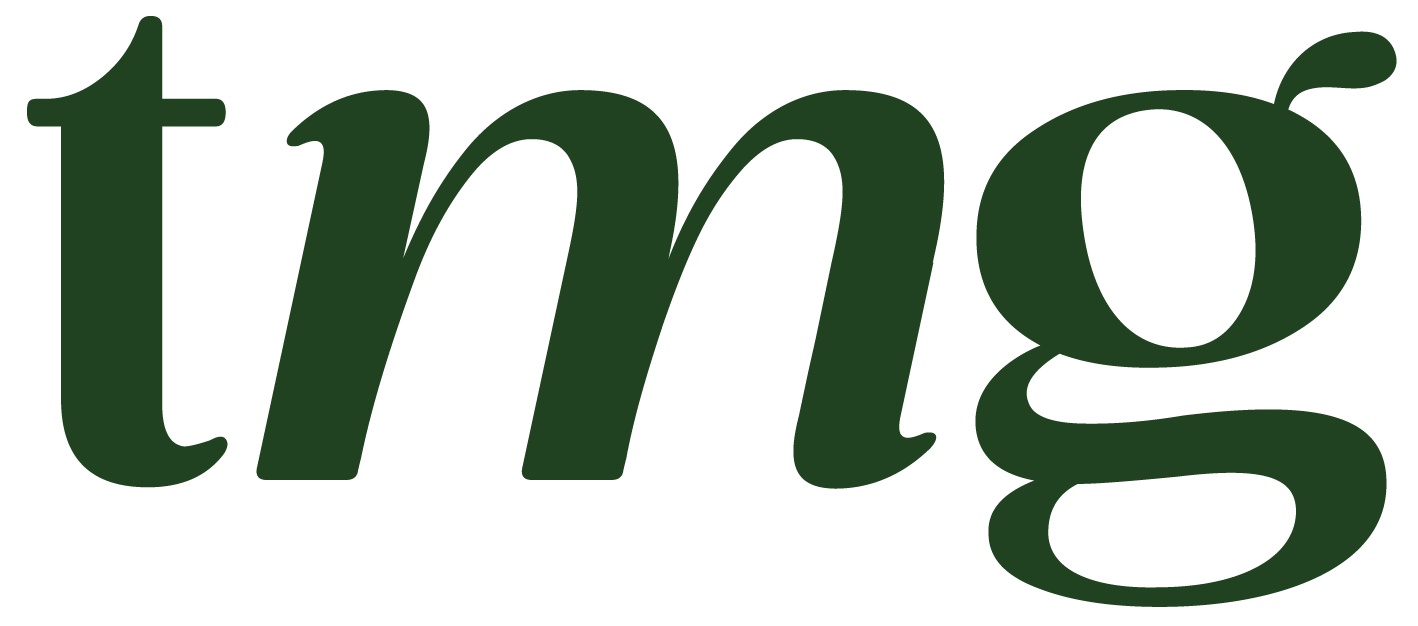How to Change Your Website Name on Squarespace: A Step-by-Step Guide
Changing your website name can be a daunting task, especially if you have already established an online presence and have built a loyal following. However, there may come a time when you need to change your website name for various reasons, such as rebranding or revamping your online image. Whatever your reason may be, the good news is that it is possible to change your website name on Squarespace.
In this blog post, we will guide you through the process of changing your website name on Squarespace, including best practices and important considerations to keep in mind. So, let's get started.
Why Change Your Website Name?
Before we dive into the technicalities of changing your website name on Squarespace, let's first discuss why you may need to make this change. Some of the common reasons for changing a website name include:
1. Rebranding: If you have decided to change your business name or logo, it only makes sense to change your website name to align with your new brand.
2. Improving SEO: Your website name plays a crucial role in search engine results. If you feel that your current website name is not optimized for search engines, changing it can help improve your ranking.
3. Domain name availability: If your current domain name is no longer available or if you want to switch to a different domain extension (.com, .net, .org), changing your website name may be necessary.
4. Personal preferences: Sometimes, you may simply want to change your website name because you no longer like it or it no longer reflects your business.
Now that you have a better understanding of why you may need to change your website name, let's look at how to do it on Squarespace.
Step 1: Choose Your New Domain Name
The first step in changing your website name on Squarespace is to choose your new domain name. This is the web address that people will use to access your website. It's important to choose a domain name that reflects your brand or business and is easy to remember.
You can either purchase a new domain name through Squarespace or use a custom domain that you have already purchased from a third-party provider. If you decide to purchase a new domain name, Squarespace offers a free custom domain for the first year with annual plans.
Pro Tip: When choosing a new domain name, keep it short, simple, and easy to spell. Avoid using random words or strings of characters. Your domain name should be between 50-60 characters and should reflect your brand or business name.
Step 2: Change Your Website Name in Squarespace
Once you have chosen your new domain name, it's time to make the changes on Squarespace. Follow these simple steps to change your website name in Squarespace:
1. Log in to your Squarespace account and navigate to the Settings menu.
2. Under the Website tab, click on "Site Title."
3. Enter your new website name in the designated field and click "Save."
4. If you are using a custom domain, you will also need to update your primary domain. Under the "Domains" tab, click on "Primary Domain" and select your new domain name from the drop-down menu.
5. Click "Save" to apply the changes.
Note: Changing your website name will also change your Squarespace URL. Your old URL will redirect to the new one, so you don't need to worry about losing any of your site's content.
Step 3: Update Your Page Titles and Internal Links
Changing your website name will also affect your Squarespace page titles and internal links. It's important to update these to avoid any broken links and maintain a consistent user experience.
1. To update your page titles, navigate to the Pages menu and click on the page you want to edit.
2. Click on the "Settings" icon next to the page title and update it to reflect your new website name.
3. Click "Save" to apply the changes.
4. Repeat this process for all pages on your website.
Pro Tip: When updating your page titles, make sure they are relevant to the content on the page and include keywords for SEO purposes.
5. Next, you will need to update internal links that may contain your old website name. This includes links within your pages, blog posts, and navigation menu.
6. Click on the link you want to update and replace the old website name with the new one.
7. Click "Save" to apply the changes.
Step 4: Check for Broken Links
After changing your website name, it's important to check for any broken links. This can happen if you have internal links pointing to your old website name or if other websites have linked to your site using the old URL.
To check for broken links, you can use a tool like Google Search Console or Squarespace's built-in URL mapping. This will help you identify any broken links and redirect them to the correct pages on your new site.
Step 5: Update Your SEO Titles and Descriptions
Your website name plays a crucial role in your SEO titles and descriptions. To ensure that your new website name is reflected in these, you will need to update them manually.
1. Navigate to the Pages menu and click on the page you want to update.
2. Click on the "Advanced" tab and update the SEO title and description to include your new website name.
3. Click "Save" to apply the changes.
4. Repeat this process for all pages on your website.
Step 6: Update Your Social Media and Other Online Profiles
Changing your website name will also affect your social media profiles, especially if you were using your old website name as your handle. It's important to update your social media handles and bios to reflect your new website name.
In addition, if you have listed your website on any online directories or profiles, make sure to update them with your new website name.
Step 7: Monitor Your Site's Performance
After making the necessary changes, it's important to monitor your site's performance and check for any discrepancies. Keep an eye on your site's traffic, search engine results, and user engagement to ensure that the changes have not affected your site negatively.
Final Thoughts
Changing your website name on Squarespace may seem like a complicated process, but it's actually quite simple if you follow these steps. By choosing a new domain name, updating your page titles and internal links, and monitoring your site's performance, you can successfully change your website name without any major disruptions to your online presence.
If you need additional help or have any questions, you can always refer to Squarespace's help center or consult with Squarespace SEO experts. Remember, your website name is an important aspect of your online identity and can greatly impact your SEO and brand image. So, choose wisely and make sure to follow best practices when making any changes to your website name.